Your Easy Guide to Services & Products on Google Business Profile
In April 2025, Google began displaying small service and product “chips” directly under your business name in mobile search results, offering a built-in call to action. Tapping these chips reveals prices, short descriptions, and quick buttons for Call or Directions. If your Services or Products listings are sparse or outdated, you’ll miss out on easy clicks from customers ready to act.
This guide shows you how to distinguish Services from Products, build a clean, high-click catalog, and refresh it on a regular schedule without risking your placement—following Google’s official Business Profile guidelines. For fast setup and ongoing optimization, let GMB Everywhere speed up your research and highlight the next additions your profile needs.
Know the Difference: Services vs. Products
On your Google Business Profile, Services are things you do—like plumbing, consultations, or classes—while Products are things you sell—like coffee bags, branded merch, or gift cards. Services let you use up to 80 characters for the name and 300 for the description, and they show in the service chips row or the dedicated Services tab. Products appear in a separate carousel and allow 58-character names with 1,000-character descriptions. Placing each offer in the right spot keeps everything clear and aligned with Google’s guidelines. Tools like GMB Everywhere can spark ideas and help double-check where each item belongs.
Product-Catalog Basics
Group your products into friendly “Collections” (for example, “Whole Bean Coffee” or “Branded Merch”) so shoppers can browse smoothly. Use clean, square photos at 720 × 720 px without text overlays to match Google’s product editor guidance. If you sell online, link each product to a URL with UTM tags so you can track clicks. If you skip the link, Google automatically shows a Call button—handy for phone orders. Clear names, strong images, and tracked links shorten the path from “I like this” to “I’m buying.”
Upload Workflow
A quick, steady rhythm makes catalog upkeep easy. Open your Business Profile dashboard, choose Edit Services or Edit Products, then paste in the name, price, and description. Add a compressed image under 300 KB, click Save, and check your live listing right away to confirm it displays correctly. Spreading entries across a few days keeps activity consistent and helps your profile stay fresh. While you work, GMB Everywhere can speed up research and idea generation.
Refresh Cadence & Policy Safeguards
Your offers evolve—prices shift, seasonal items appear, and some products wrap up. A simple quarterly review keeps everything current: update pricing, add limited-time or seasonal products as they launch, and remove items you no longer sell. Calendar reminders or a project board make the check-in automatic, and GMB Everywhere helps you spot gaps and new ideas to keep your catalog lively.
How GMB Everywhere Solves This
First, install the GMB Everywhere Chrome extension: visit gmbeverywhere.com, click Install Free Extension, then Add to Chrome and confirm. Pin the GMBE icon. Next, open a new tab and navigate to link.gmbeverywhere.com/ai-tools.
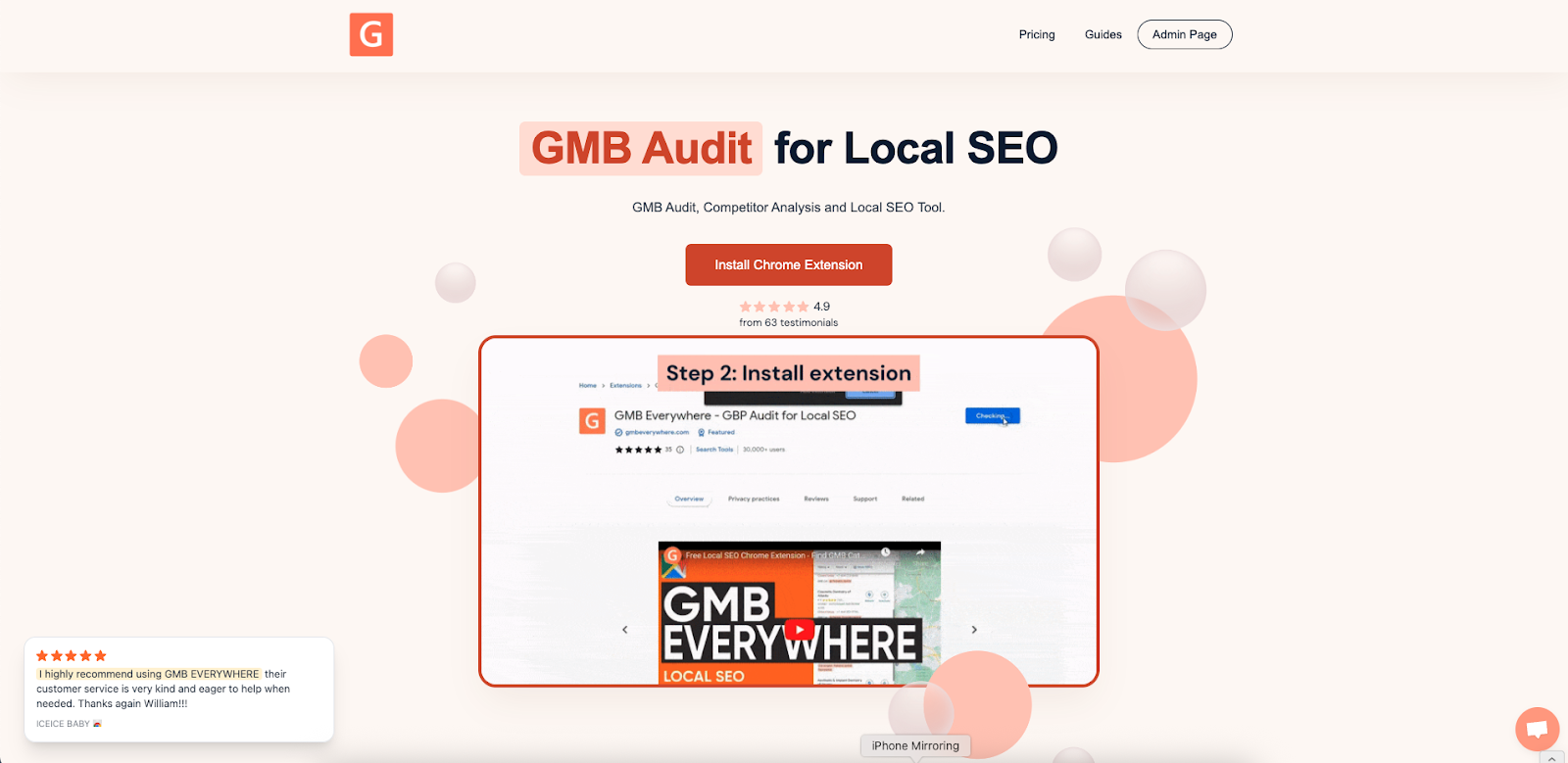
Click AI Service Finder. Enter your primary category (e.g., “3D printing service”) to uncover related categories and services for ideas.
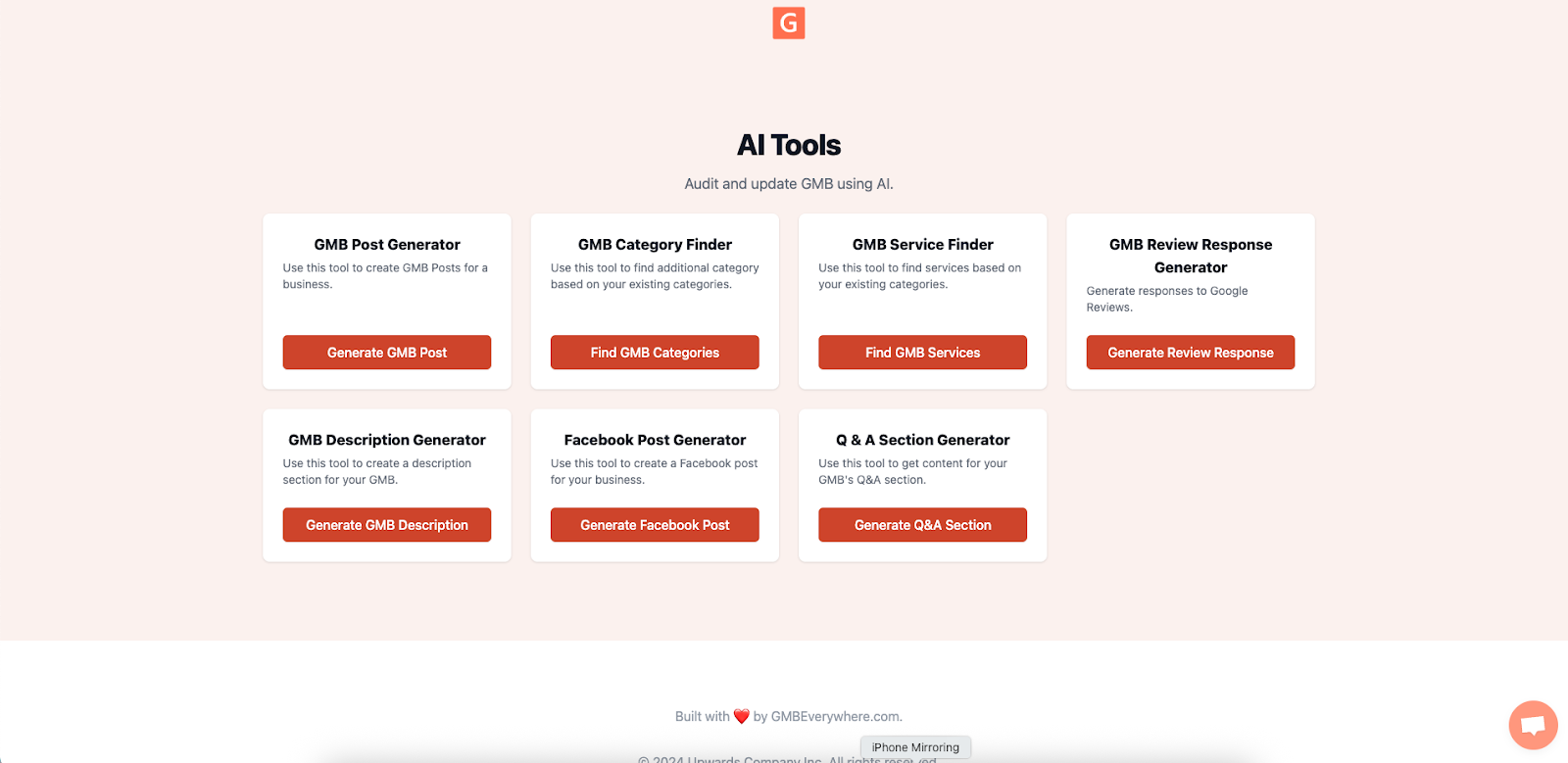
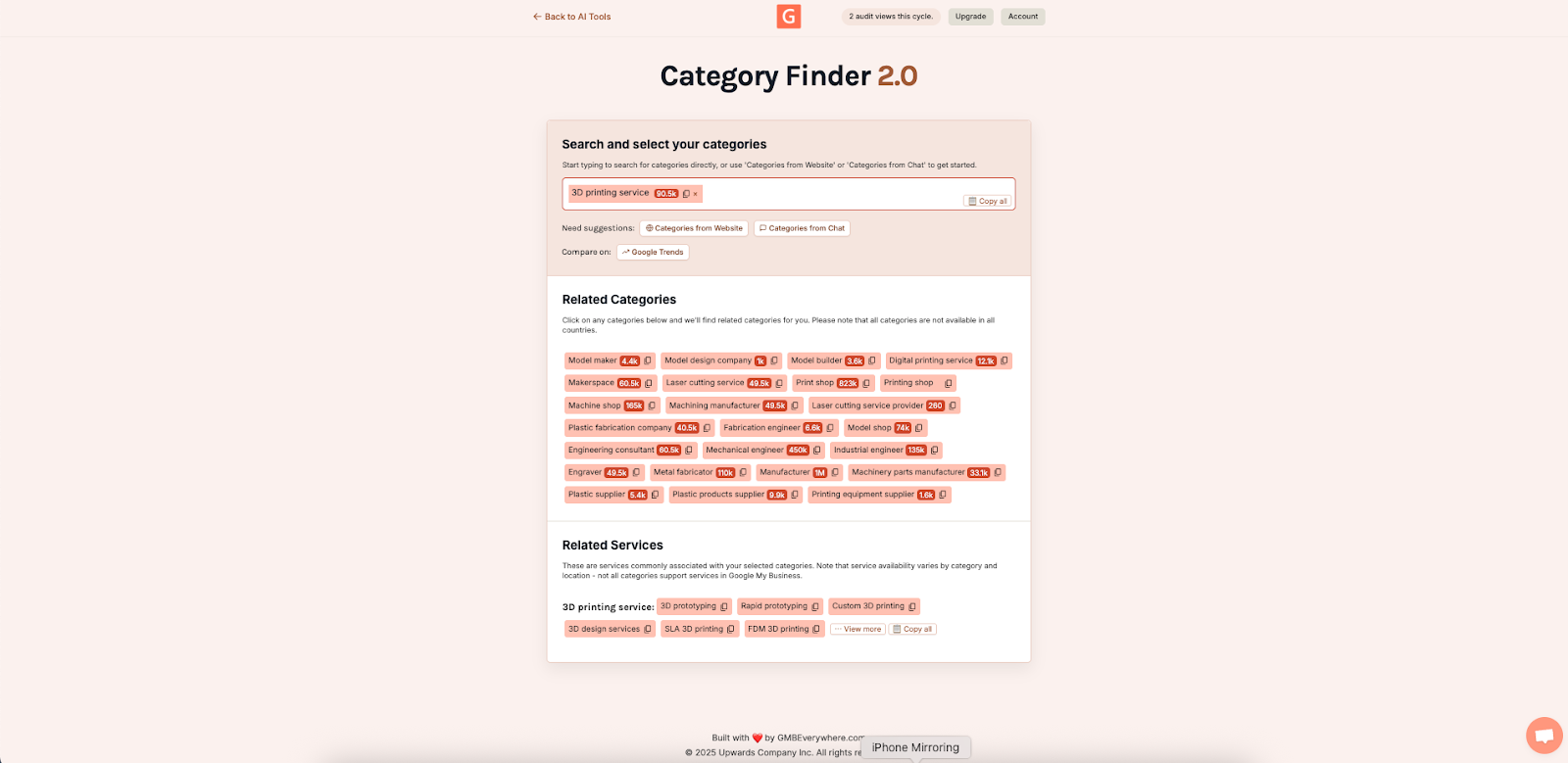
Metrics to Track After You Update
Once you’ve improved your catalog, keep an eye on a few simple numbers in Google Business Profile Insights:
- Service clicks (under Service Interactions): Aim for 5% or more of your total Profile Views.
- Product views (under Product views): Look for steady growth month over month.
- Discovery calls (from non‑branded searches): Target a 5% lift within four weeks of your changes.
Quick Wins & Smart Tweaks
Use Posts to tease “coming soon” offers and keep your catalog focused on what’s available now. List each offer once—either in Services or in Products—so everything stays clear and easy to browse. Swap vague lines like “Quality service” for specific, benefit-focused descriptions with clear timeframes (e.g., “60‑minute drain cleaning—same-day slots available”). And give every product an image: original photos boost mobile taps and trust far more than stock art.
With this, you can also use GMB Everywhere’s GMB Post Generator. Just go to link.gmbeverywhere.com/ai-tools and click the GMB Post Generator. Key in your business, add some desired additional information, and adjust the tone to your liking, then click the Generate button.
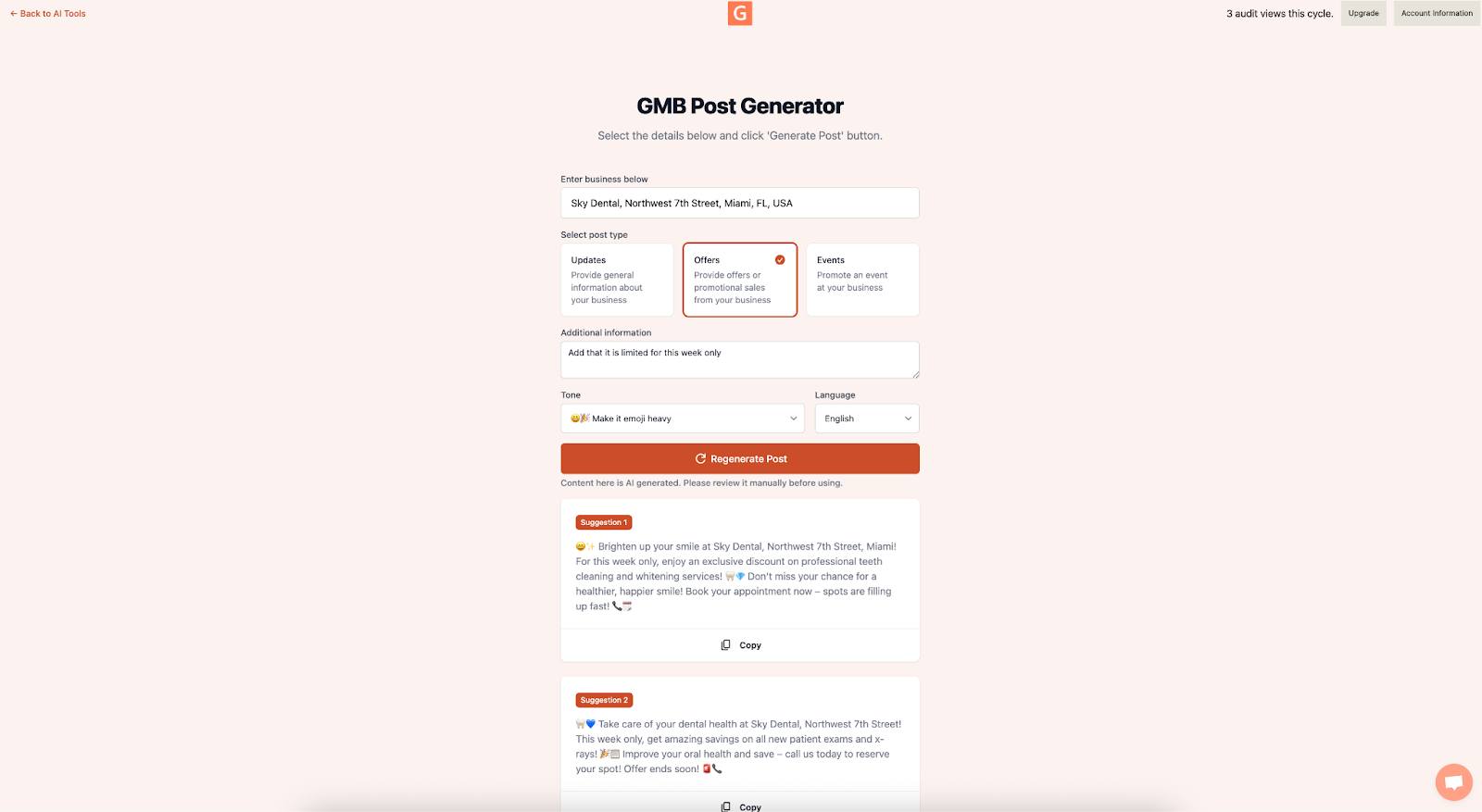
Conclusion
A well-set Services & Products catalog turns curiosity into action. It helps people move from seeing your profile to calling, booking, or buying—fast and with little friction. Follow the steps in this guide, keep everything accurate and current, and let tools like GMB Everywhere and its AI-poweredService Finder speed up your research and setup. With a quick quarterly check, you’ll keep your list fresh, track what’s working, and watch your clicks and conversions grow month after month. Start polishing your catalog today and enjoy the steady lift in real customer actions.


.png)

.png)
.png)
.png)
.png)



