Generate FAQs Quickly for Your Google Business Profile Q&A Panel
Your Google Business Profile’s Q&A panel is prime real estate for customer engagement—answer questions before they even click through. Yet most profiles leave it blank or let strangers fill it in. With GMB Everywhere’s AI Q&A Generator, you can fill and refresh this panel in under five minutes—no brainstorming, no guesswork. Follow this guide from setup to publish, plus grab a swipe file of ten ready-to-use Q&As to boost your local SEO.
Why Q&A Matters for Local SEO
The Q&A section works like an FAQ built right into Google Search results, answering visitor questions and keeping them engaged with your page. Google’s local search guidelines emphasize that complete profiles perform better for relevance. Well-written Q&As can also appear in Google’s AI Overview snippets, giving your business extra visibility. When owner answers get up-votes, they pin to the top—putting your expert responses first and helping you build trust with potential customers.
Install and Activate the AI Generator
Add the Chrome Extension: Go to gmbeverywhere.com → Install Chrome Extension → Add to Chrome → Confirm. Pin the GMBE icon next to your address bar and sign in.
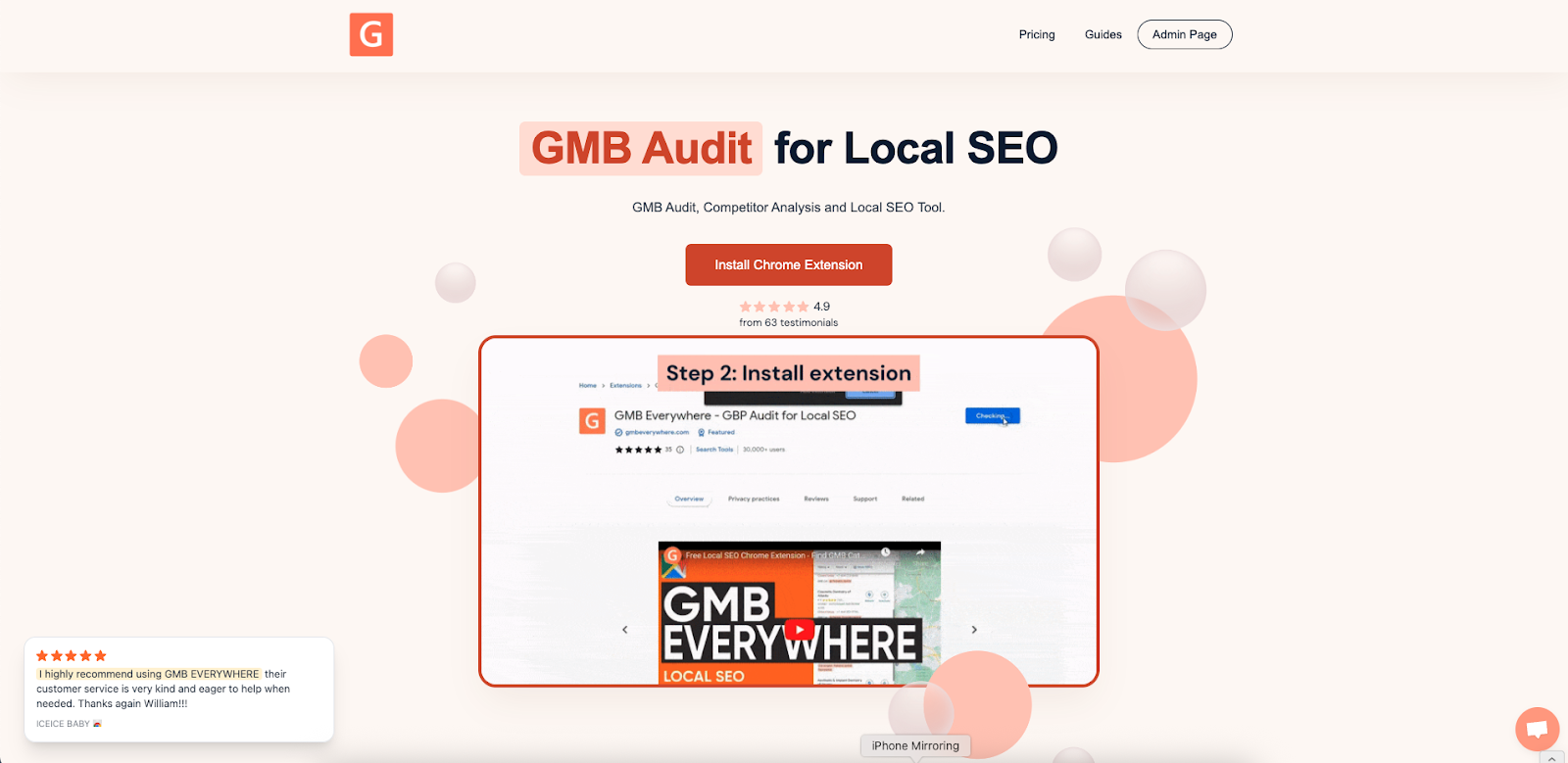
Open AI Tools: In a new tab, visit link.gmbeverywhere.com/ai-tools → click Q&A Section Generator.
Now you’re ready to generate high-impact Q&As in seconds.
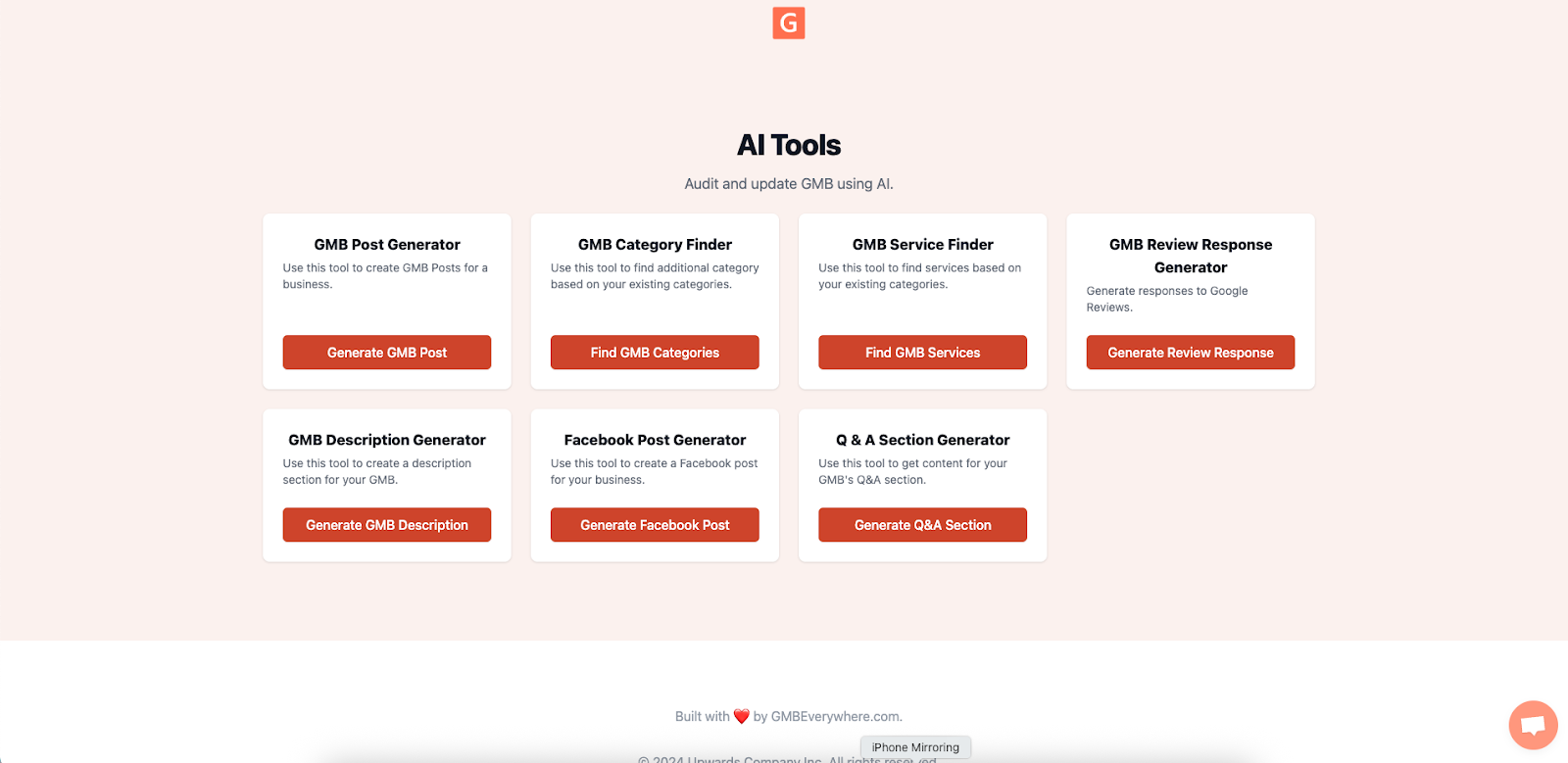
Workflow: Spark, Vet, Publish
Spark Ideas
Search for your business, add additional desired information, adjust the tone, and click Generate. You’ll get 8–10 question-and-answer pairs.
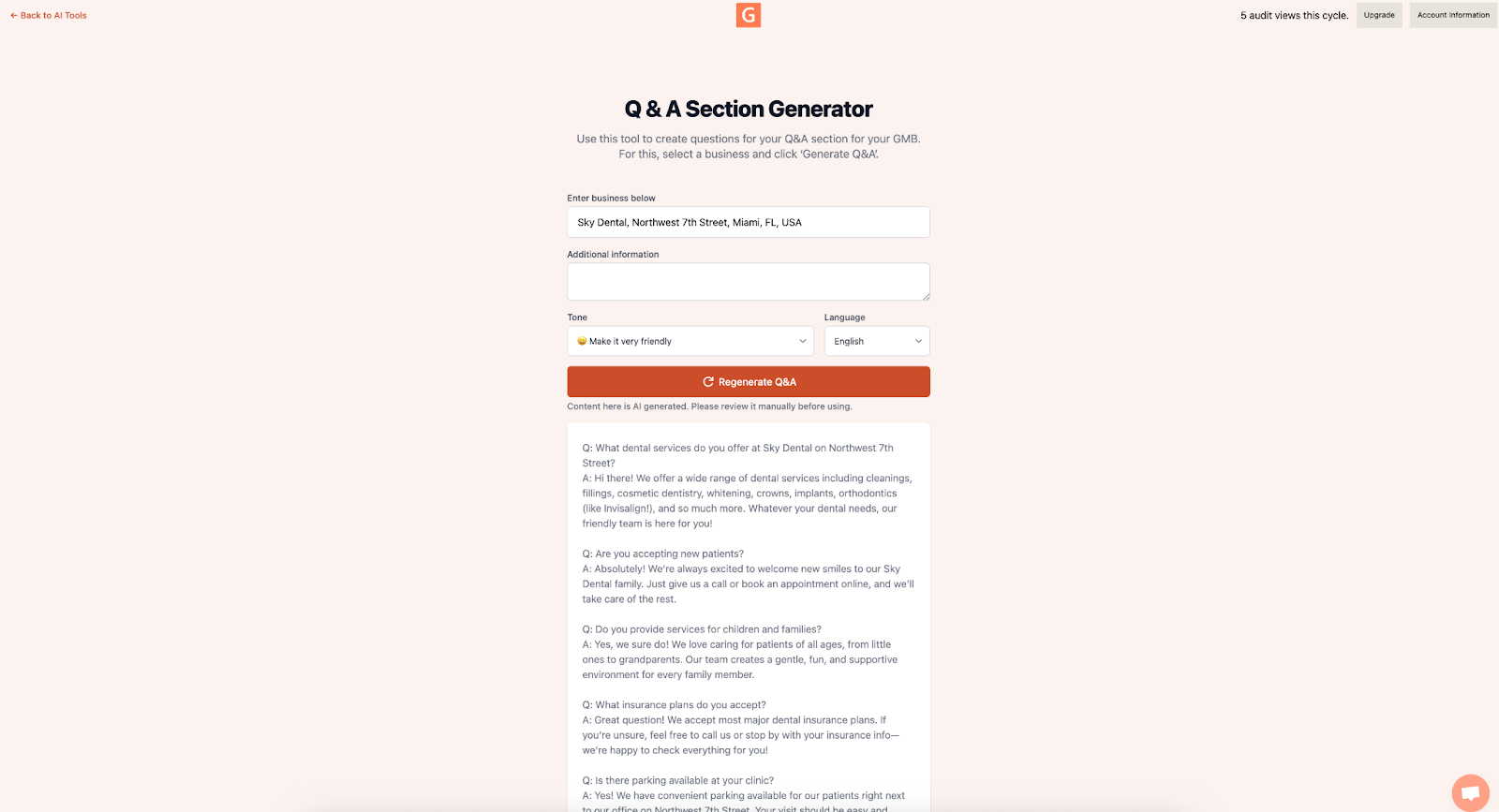
Vet and Tweak
Quickly refine each Q&A:
- Match your tone (“our dental clinic” vs. “our facility”).
- Keep answers under 250 characters to avoid mobile cutoff.
- Add local touches (“here in Miami”).
- Double-check facts (hours, pricing, policies).
Publish and Pin
On your public profile:
- On your Google Business Profile, click Ask a question and paste one AI Q&A.
- Immediately reply with the approved answer.
Adapt these instantly to your niche and hit publish.
Track Your Q&A Performance
In your weekly profile check:
- Impressions under the Q&A beta dashboard—aim for a steady climb.
- Discovery Calls to see if visitors call less with common questions answered—look for a small uptick in other inquiries within two to three weeks.
Refresh and Optimize Your Q&As Over Time
- Schedule Monthly Reviews: Set a calendar reminder to run the AI generator each month and spot new trending questions.
- Update for Seasonality: Refresh any time your hours, services, or policies change (e.g., holiday schedules).
- Rotate Questions: Swap out low-performing Q&As for new ones based on your latest Insights data.
- Leverage Customer Feedback: When you get repeat questions in reviews or messages, add them to your panel to pre-empt common doubts.
- Automate Alerts: Use a simple Google Calendar alert to remind you when a Q&A hasn’t been updated for more than 30 days.
Regular refreshes ensure your panel stays accurate, relevant, and continues to drive engagement.
Conclusion
GMB Everywhere’s AI Q&A Generator turns an overlooked feature into a traffic booster. Spend just five minutes to generate, vet, publish, and pin five high-value Q&As, and you’ll build trust in your brand, boost visibility in local search, and pre-empt customer doubts—without spreadsheets or guesswork. Ready to fill your Q&A panel? Open your profile and let AI do the heavy lifting.


.png)

.png)
.png)
.png)
.png)



