Turn GBP Q&A into Clicks
Your Google Business Profile (GBP) has a Questions & Answers section right on Search and Maps. When you guide this space with smart questions and clear answers, you turn curiosity into clicks, calls, and visits. This playbook shows you how to set up, seed, and manage Q&A in simple steps—using only your GBP and helpful tools like GMB Everywhere.
Why Q&A Matters in 2025
Q&A sits in a high-visibility spot on mobile and desktop. People often read it before scrolling to reviews. Helpful answers reduce friction (“Do you install on weekends?”) and boost relevance signals Google considers in local ranking. Clear, public replies also show off customer service—something Google highlights in its guidance on engaging with customers.
Find and Monitor Your Q&A
- Search your business name on Google while logged into the account that manages your profile.
- Scroll to the Questions & Answers box. If you see an Ask a question button, Q&A is active.
- Click Questions to view all past questions and answers. Add the link to this view in your bookmarks.
- Set a weekly reminder to check for new questions. Quick replies show you are attentive and helpful.
Seed Smart Questions
Guide people to the answers they need most by posting a few high-value questions yourself:
- Click Ask a question, add a common query, then answer it right away from your owner account.
- Pull real questions from email, phone calls, or your site’s FAQ.
- Use the Q&A Generator in GMB Everywhere. Go to link.gmbeverywhere.com/ai-tools, and click Q&A Section Generator to get idea starters based on your category and location.

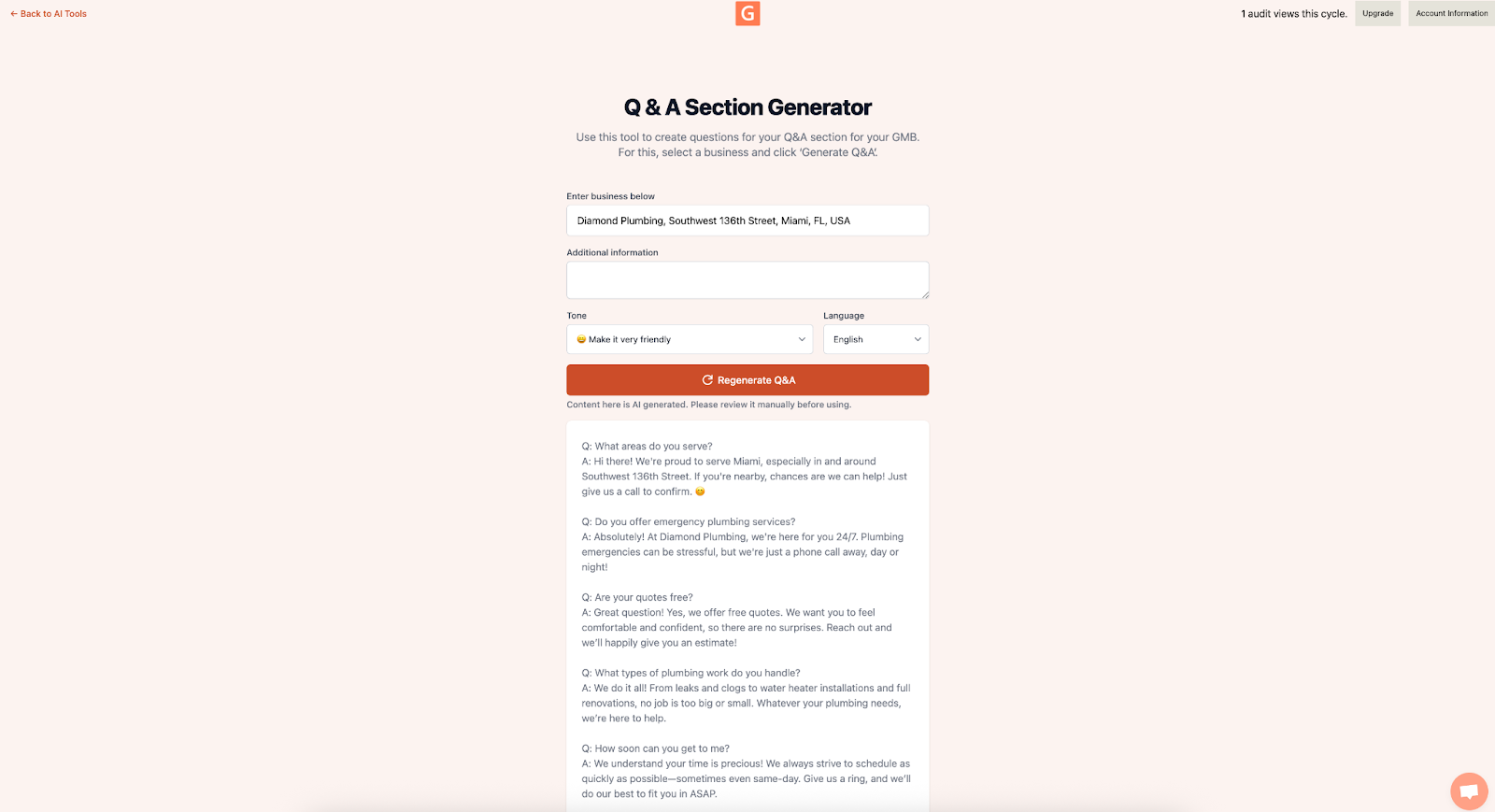
Write Answers That Win Clicks
Keep answers short, specific, and benefit-first:
- Lead with the direct answer (“Yes, we repair leaks 24/7”).
- Add one key detail (price range, time frame, service area).
- Point to the next step (“Call us at 555‑1234 or tap Directions above”).
- Use simple formatting: short sentences, one idea per line, emoji only if it fits your brand.
Google’s guidance on accuracy and clarity in improving your local ranking supports this style—clear info helps people act faster.
Use Q&A to Support Categories, Services, and Posts
Everything should line up:
- Categories: If you added “Leak detection service,” include a Q&A about leak checks.
- Services: Link wording in your answer to the same terms used in your Services list (edit under Edit profile → Services).
- Posts: When you publish a Post about a promo or event, add a related Q&A (“Is the spring discount still available?”).
Track Impact & Improve
- Open the Performance tab in GBP and log calls, website clicks, and direction requests today.
- After you add or update Q&A, check the same numbers in two weeks.
- Add a UTM code to links you include in answers (like ?utm_source=google&utm_medium=organic&utm_campaign=gbp_qa) so GA4 shows exact clicks.
Quick Wins & Smooth Habits
- Reply fast: aim to answer new questions within 24–48 hours.
- Keep a “Q&A bank” in a doc or sheet so any team member can copy polished answers.
- Refresh older answers when prices, hours, or offers change.
- Upvote your best answers from customer or personal accounts (when appropriate) so they stay on top.
- Report truly off-topic or harmful questions through the three-dot menu to keep your space clean.
Common Gaps (and Friendly Fixes)
- Vague answers lead to more questions. Be specific—time frames, price starts, service areas.
- Long blocks of text get skipped. Break lines and keep it scannable.
- One-time effort fades. Schedule a monthly five-minute check-in to keep Q&A fresh and helpful.
Conclusion
A guided Q&A section turns casual browsers into confident buyers. Seed useful questions, answer with clarity, match your categories and services, and measure the lift in the Performance tab. With GMB Everywhere for idea generation and Google’s own tools for tracking, you can do it all in under an hour—and keep it rolling with a quick monthly check. Ready to turn questions into clicks? Start with your first seeded Q&A today.


.png)
.png)
.png)
.png)
.png)
.png)



