Google Business Categories Made Easy
Search “dentist near me” and a newer competitor shows up first? In many cases, the only real difference is categories. Your primary and secondary categories tell Google what you do and which searches should display your listing. Choose the right ones and you climb; choose weak or off-target ones and you miss easy traffic. In this guide, you’ll learn how to check what top competitors use, with tools like GMB Everywhere, confirm your choices with real search data, and track the improvement —all quickly and clearly.
Please note that after Business Name, Categories are the most important ranking factor.
Why Categories Still Matter Most
Google ranks local results by Relevance, Distance, and Prominence. Your categories power Relevance because they tell Google exactly what you offer. Google says choosing the right category is one of the most important things you can do to help customers find your business. Pick one clear primary category and a few accurate secondary categories that match real services today, and Google can confidently match you to the right searches. If you need quick ideas or competitor checks, GMB Everywhere makes that step fast.
Check the Top Competitors
Install the GMB Everywhere Chrome extension at gmbeverywhere.com → Install → Add to Chrome → pin the icon.
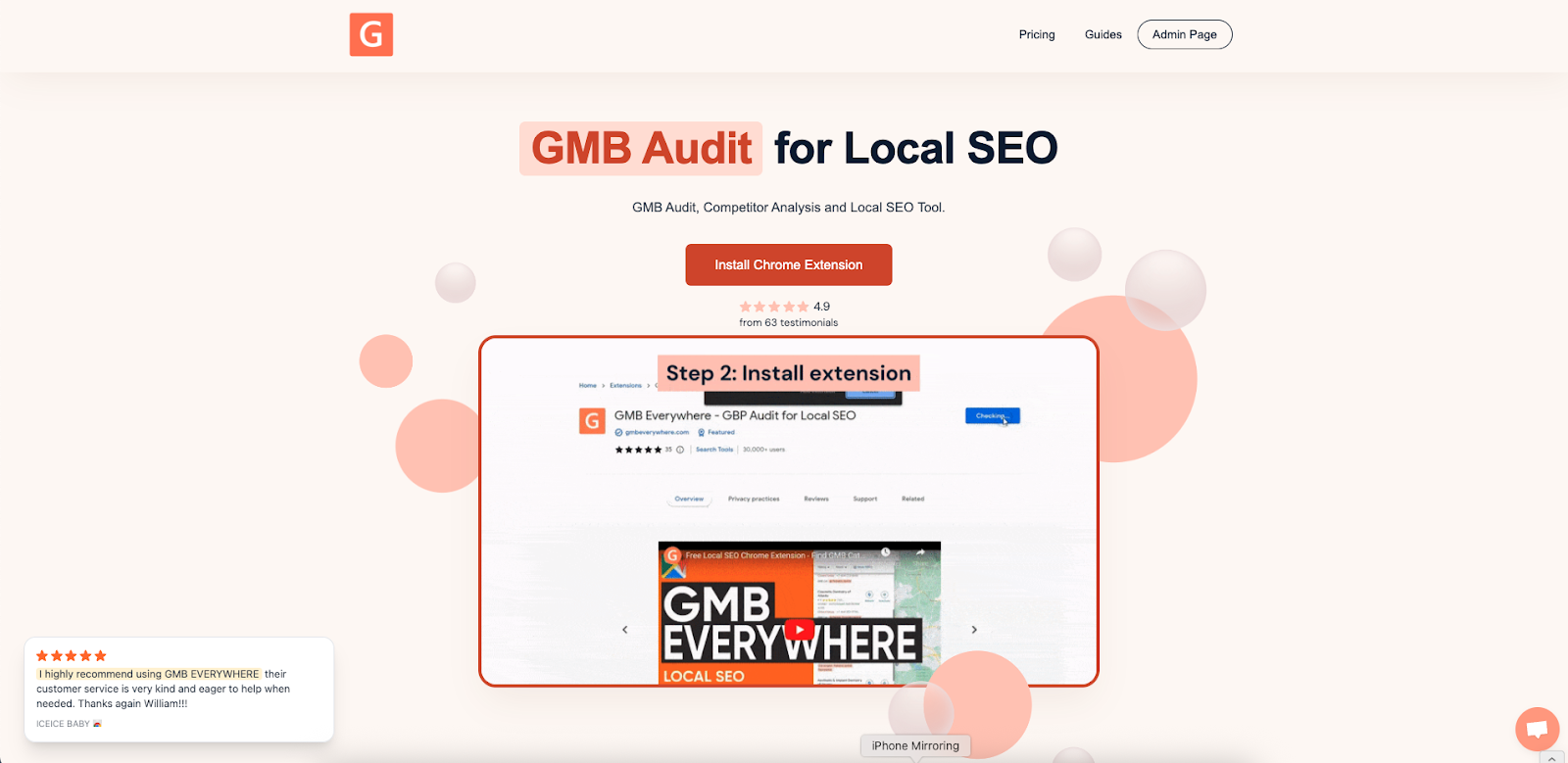
Open link.gmbeverywhere.com/ai-tools and click AI Category Finder.
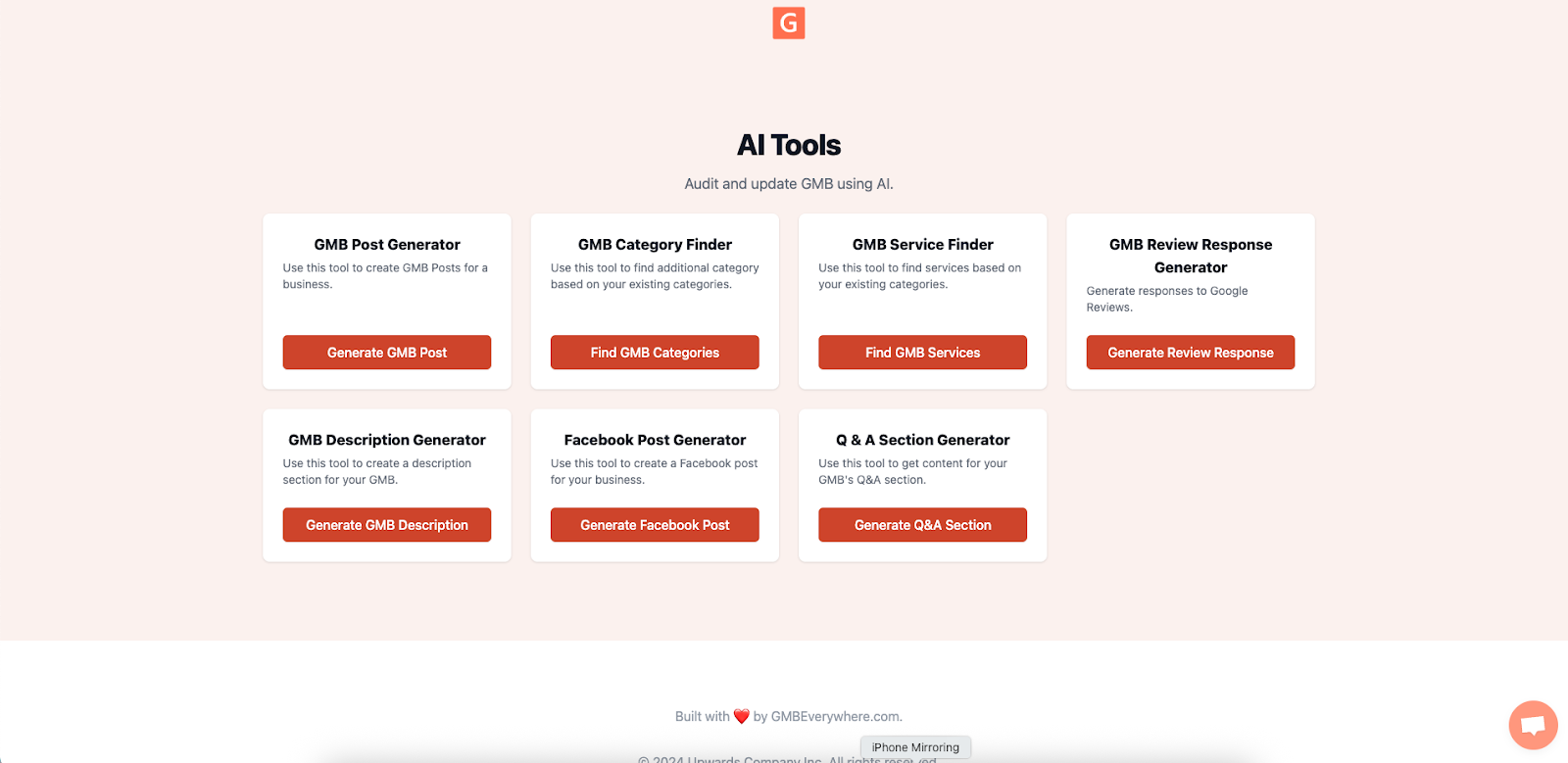
Type your primary category, and GMB Everywhere instantly suggests related categories and service ideas you can add to your Google Business Profile. Copy the ones that fit, update your GBP, and you’re done.
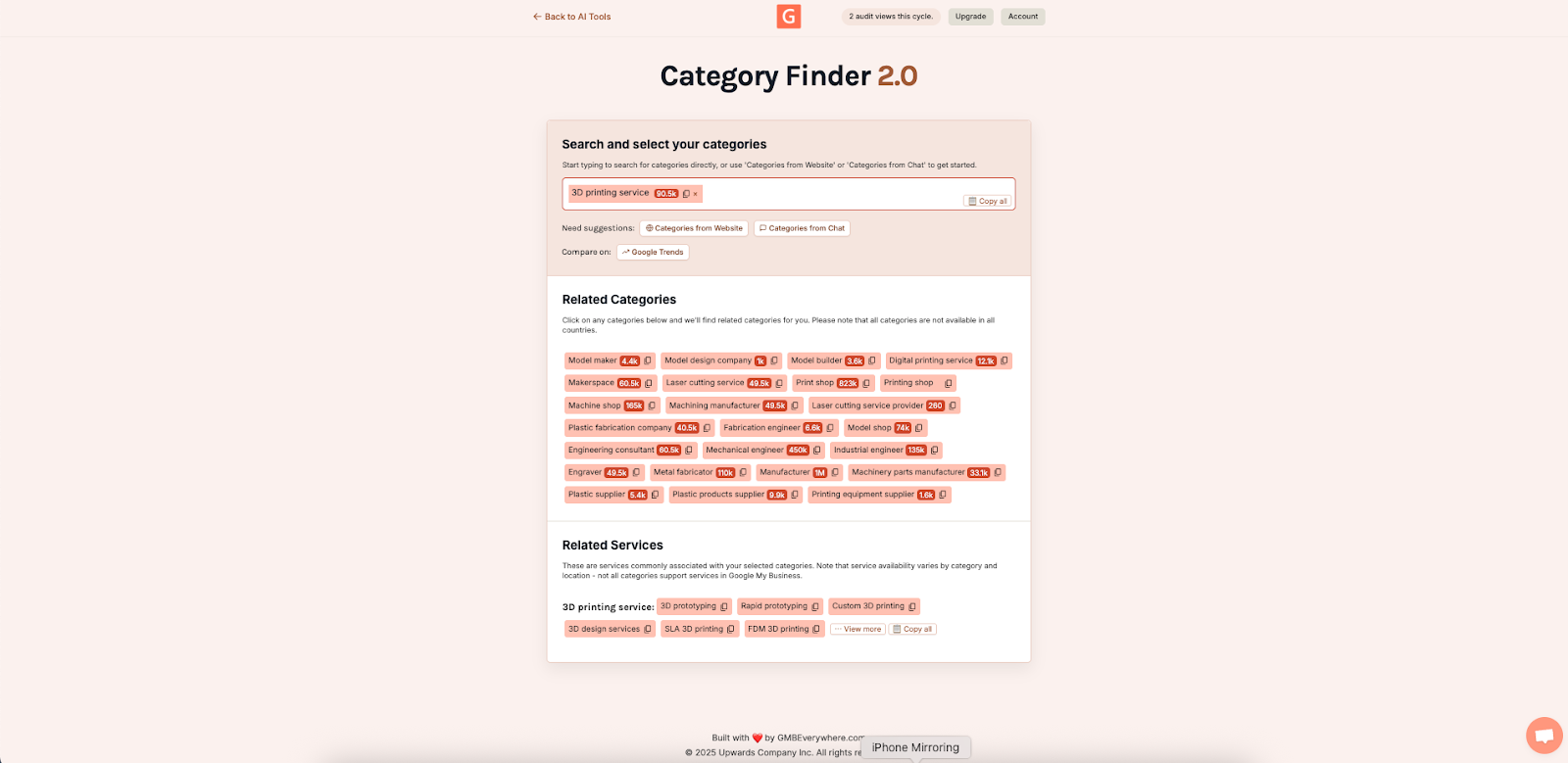
You now know which categories drive real visibility in your area.
Build Your Shortlist
Choose one clear primary category that describes your main service right now. Add two to four secondary categories that match services you already offer today.
Quick check:
- Does your primary category line up with the common search phrases your customers use?.
- Can you link each secondary category to a real, live service on your site or menu? Keep those. Swap out anything that doesn’t map to something you actually provide.
Update & Track
- Open your Google Business Profile, tap Edit profile → Business category, update your primary category first, then add your secondary categories in the order that matters most. Click Save—most edits appear within minutes on your listing.
- For the next two weeks, watch the Performance tab (calls, views, bookings, website clicks) to see how searches and actions change. A steady improvement shows your new categories are doing their job. The full metrics list is in Google’s Performance guide.
- Want precise click data? Add a short UTM code to your website link, like ?utm_campaign=gbp_cat_test. Build it in seconds with Google’s Campaign URL Builder so Google Analytics can show exact traffic from your profile.
Quick Wins & Simple Fixes
- Use focused secondary categories that match services you offer today. Add or edit them in the Services section.
- Back up each category across your profile. When you add a category, add matching services, create a related Google Post, or link to a page on your site. This consistency reinforces relevance, as explained in Google’s local ranking help.
- For fast ideas and checks, run a quick scan with GMB Everywhere to see related categories and service gaps you can fill right away.
Conclusion
Fine-tuning your categories is one of the fastest wins in local SEO. Follow this flow: check competitors with the AI Category Finder inside GMB Everywhere, choose precise primary and secondary categories, confirm them with real search data in Google’s Performance tab, then track the improvement over the next two weeks. Install GMB Everywhere, open the AI tools at link.gmbeverywhere.com/ai-tools, and watch your profile rise—without extra ad spend.


.png)
.png)
.png)
.png)
.png)
.png)



