Find Your Google Business Profile ID?
If you're a business owner or marketer, having a verified Google My Business profile is crucial for attracting local customers and boosting your online presence. However, one important piece of information you'll need to know is your Google My Business Profile ID, which can be tricky to locate. In this guide, we'll show you exactly how to find it.
Why Finding Your Google My Business Profile ID is Important
Your Google My Business Profile ID is a unique identifier that Google uses to link your business profile to other features, such as Google Maps, Google Search, and Google Ads. Without this ID, you won't be able to access important data and insights about your business, such as how many people have viewed your profile or how many clicks you've received from Google Maps.
In addition, your Google My Business Profile ID is necessary for verifying your business profile, which is essential for gaining a higher ranking in local search results. Google uses your profile information to display your business in the "Local Pack," the three businesses that appear at the top of local search results. By verifying your profile, you'll have a better chance of appearing in this highly coveted spot and attracting more customers.
How to Find Your Business Profile ID
Fortunately, there is a valuable resource available to businesses seeking to improve their online presence through Google My Business (GMB). The GMB Everywhere Chrome Extension is a powerful tool that provides local SEO and GMB audit capabilities, enabling users to quickly and easily evaluate the status of their GMB profile. This allows some free audits a month, so you can use this to find the Business Profile ID.
To do this, you will need the GMB Everywhere Chrome Extension installed on your Chrome browser. Just head to gmbeverywhere.com and click Install Chrome Extension
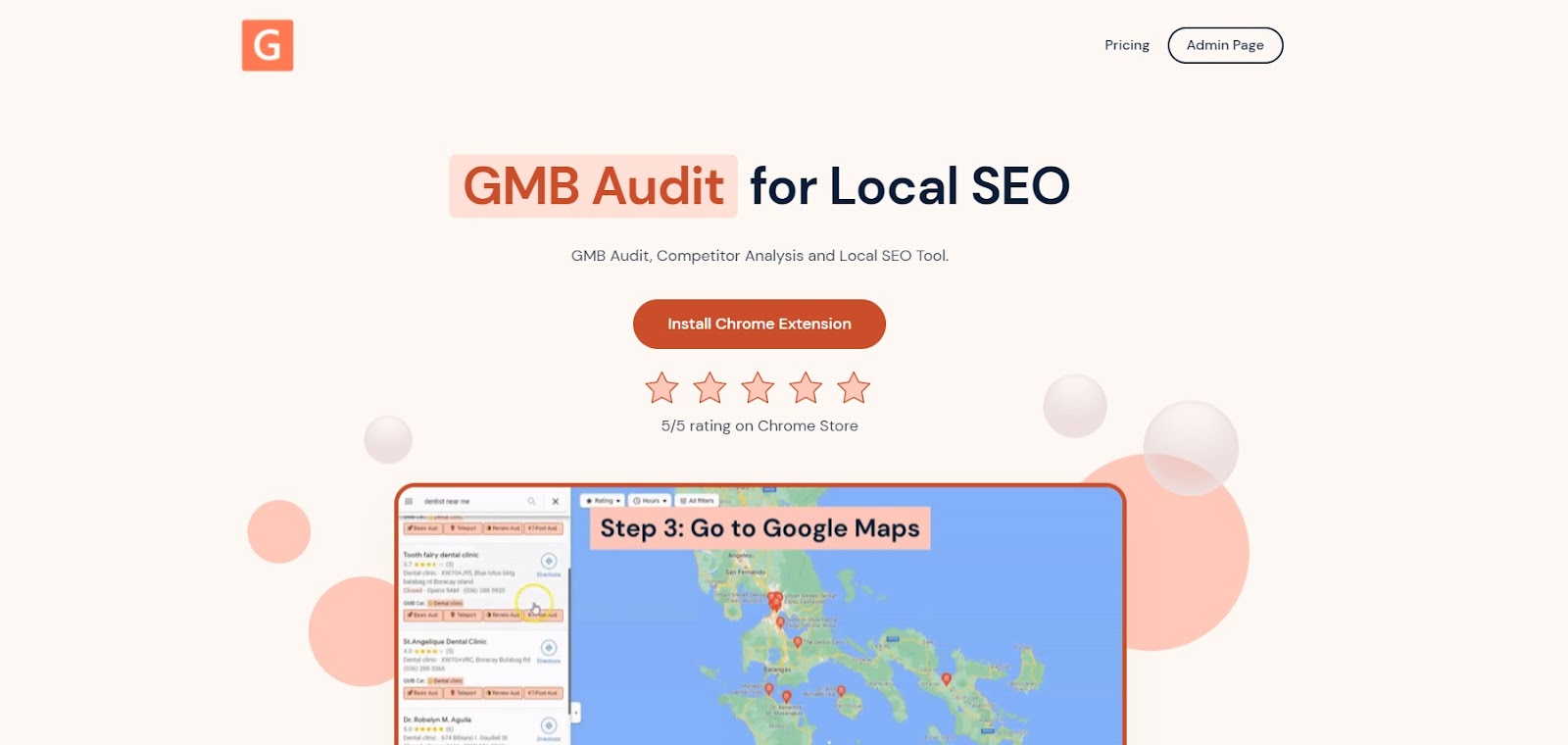
A new tab will appear opening the Chrome Store page of GMB Everywhere Chrome Extension. Click Add To Chrome.
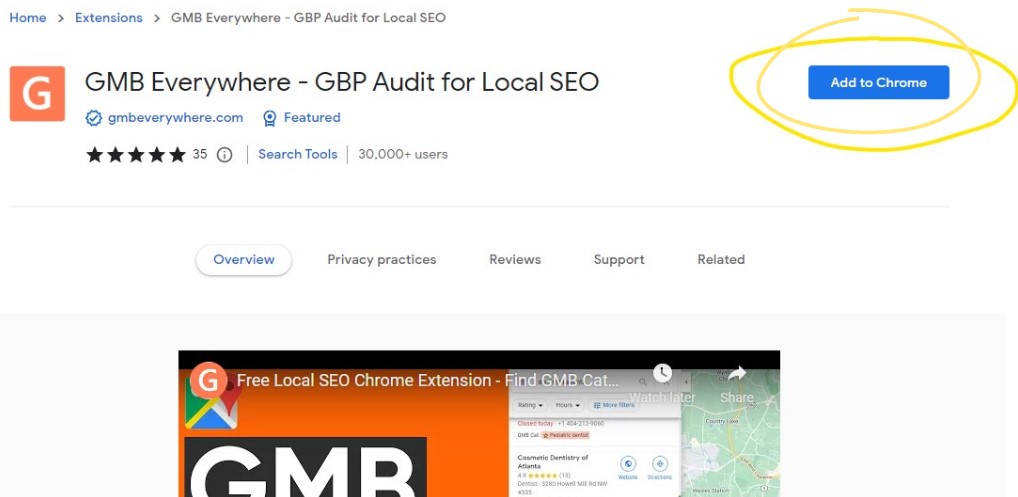
After successful installation, go to maps.google.com and search for your business.
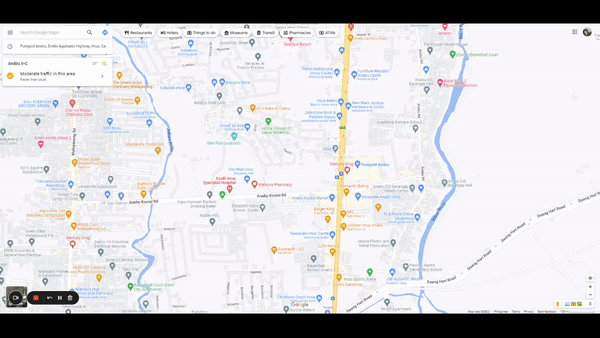
On the left pane search results, you will see several GMB Everywhere buttons. Click the Basic Audit button.

This will open the audit page of GMB Everywhere. This includes your GMB Profile information, Audit links and more.
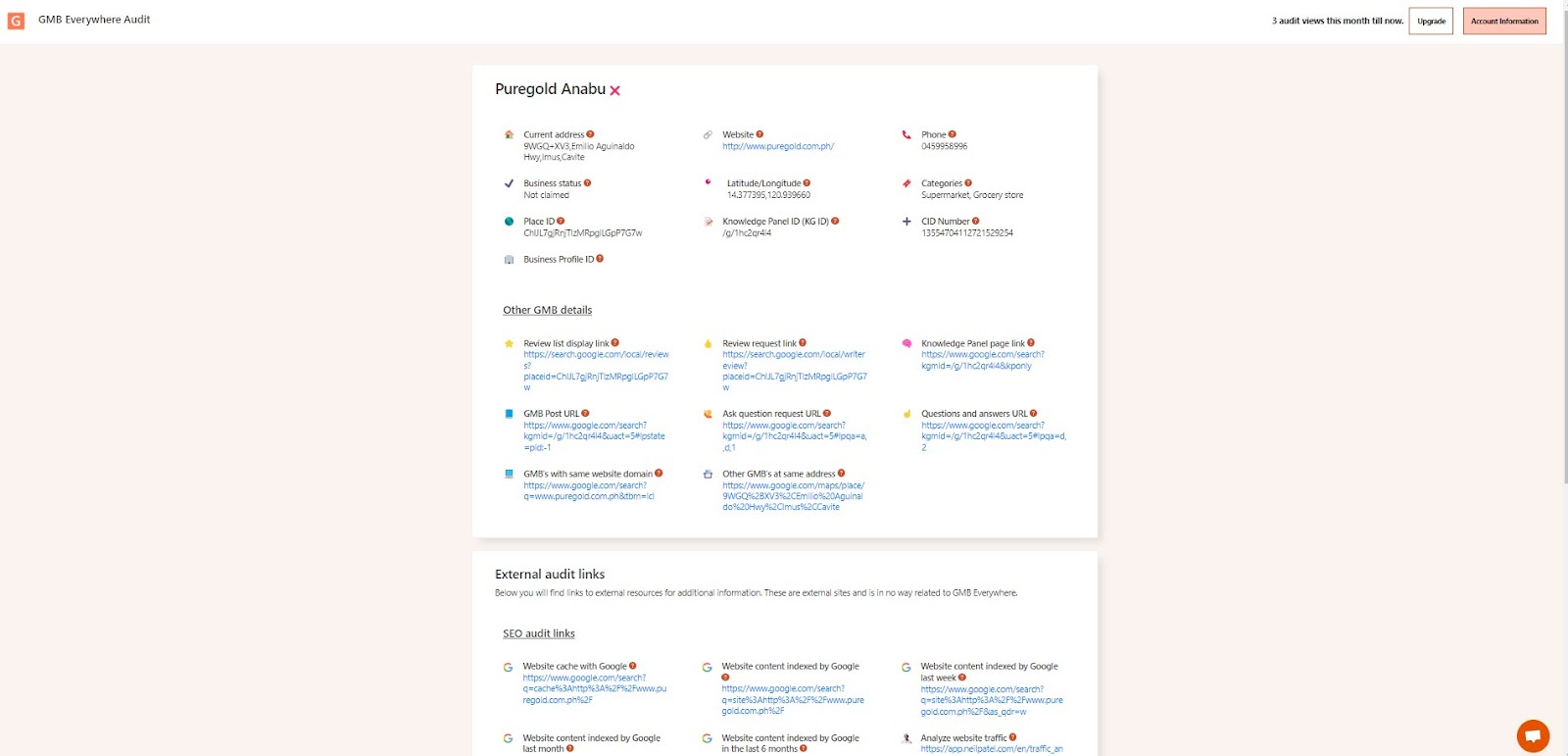
On the top section of the page, you will see your GMB Profile information including the Business Profile ID
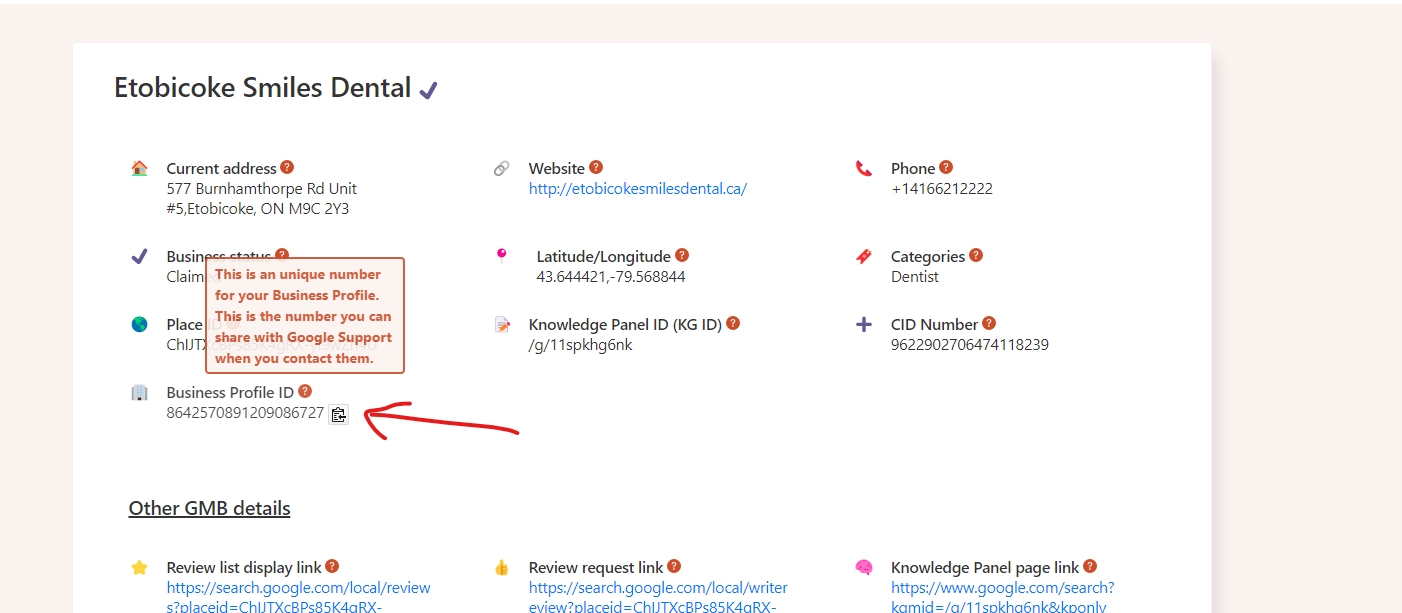
Conclusion
Now that you have learned the process of locating your Google My Business Profile ID, it is crucial to use this information to verify and link your business profile with other Google features. By taking these steps, you can establish a credible and trustworthy online presence, which will help you to attract more local customers to your business.
When you have a verified profile with an accurate ID, you'll not only be able to showcase your business in a better light to potential customers but also enhance your online visibility. This will make it easier for people in your local area to find your business through Google Search, Google Maps, and other related services.
In addition, a properly verified profile with an accurate ID will enable you to take advantage of various features and tools provided by Google to help businesses promote their products and services. You can add photos and videos, respond to reviews, and monitor your business insights to better understand your customers' behavior and preferences.
Check out our guide articles for more.


.png)
.png)
.png)
.png)
.png)
.png)



