How to find the GMB Place ID, CID, and GMB Business Profile ID?
In this guide article, we are going to show you how to view the Place ID, Customer ID and Business Profile ID of a Google Business Profile (GBP/GMB).
What Are These IDs?
GMB Place ID is the unique identifier of a place in Google Places and Maps. This information can be used for API integrations for Google Maps. While Customer ID(CID) is the identifier of your Google Ads account that can also be used for integrations and ad-related support tickets to Google.
Furthermore, Business ID is the unique business profile identified that can be used whenever a business profile owner wants to connect to Google Support for any business profile concerns.
There are several ways to find this information about your GMB Profile, which involves the Place ID finder and checking your business profile. But since these are different approaches for each ID, it can be a hassle to do so.
Easier Way Is With GMB Everywhere
Good thing there is GMB Everywhere Chrome Extension. With this tool local SEO and GMB Audit tool, you can check your GMB Profile information in one glance and yes, that includes the Place ID, Customer ID, and Business Profile ID of your business.
To do this, you will need the GMB Everywhere Chrome Extension installed on your Chrome browser. Just head to gmbeverywhere.com and click Install Chrome Extension
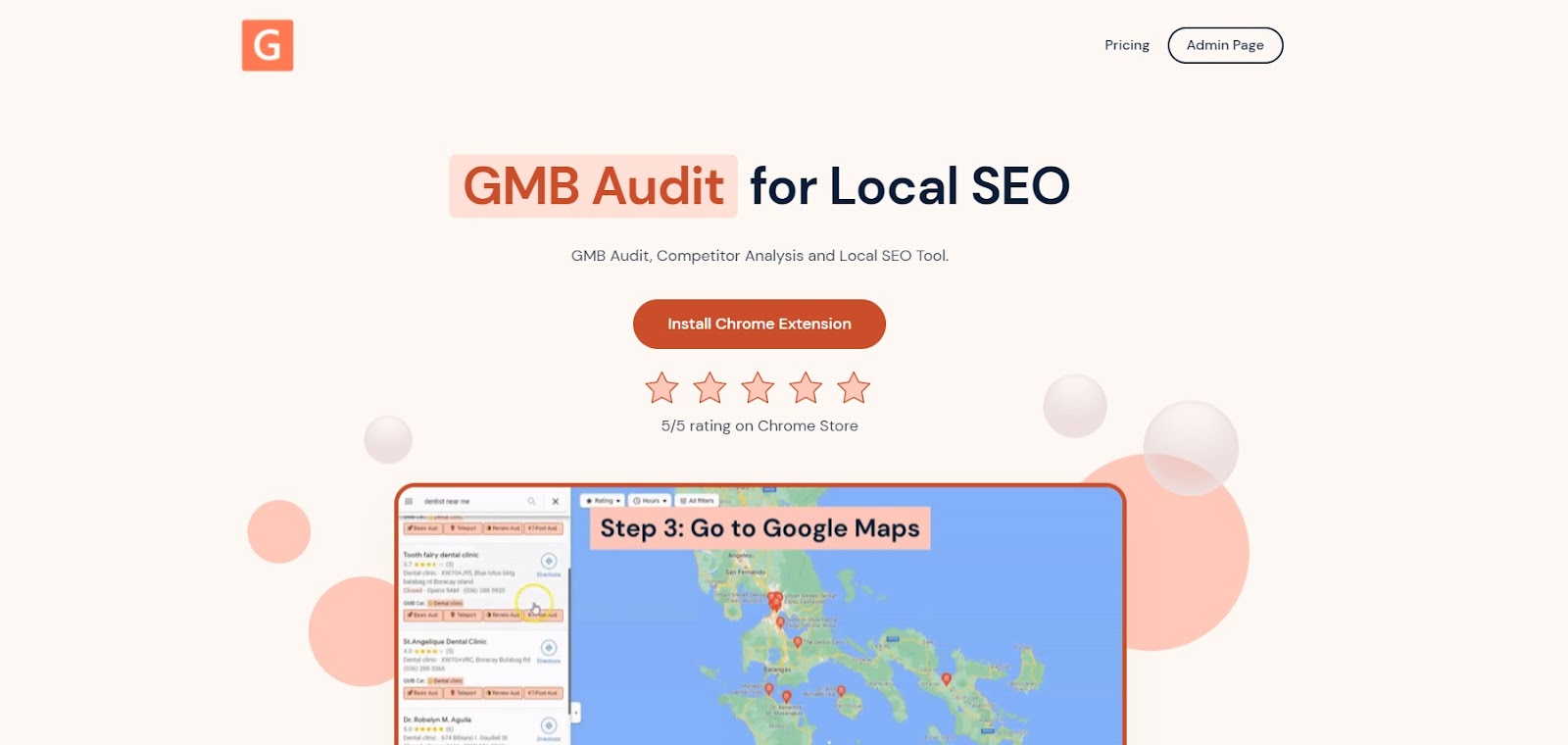
A new tab will appear opening the Chrome Store page of GMB Everywhere Chrome Extension. Click Add To Chrome.
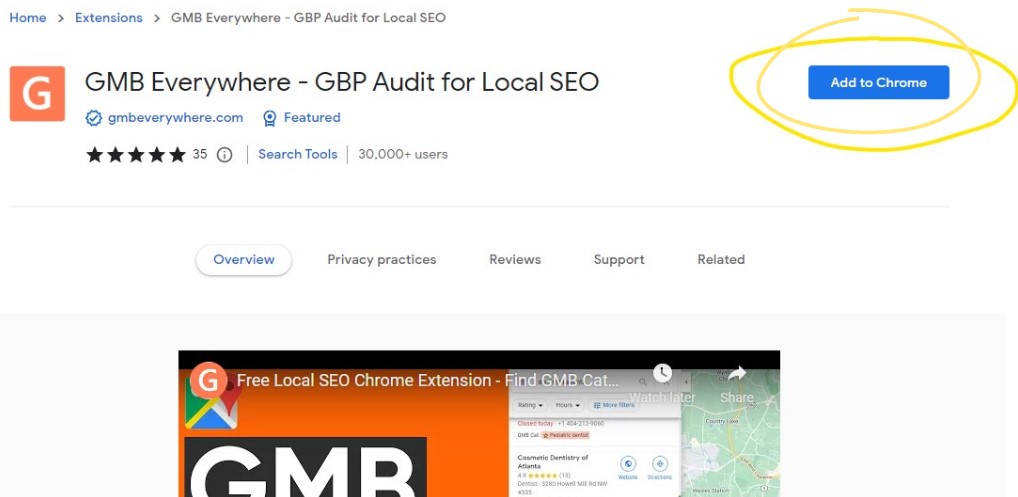
After successful installation, go to maps.google.com and search for your business.
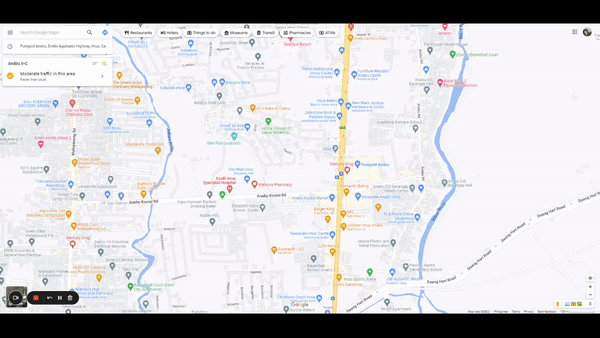
On the left pane search results, you will see several GMB Everywhere buttons. Click the Basic Audit button.

This will open the audit page of GMB Everywhere. This includes your GMB Profile information, Audit links and more.
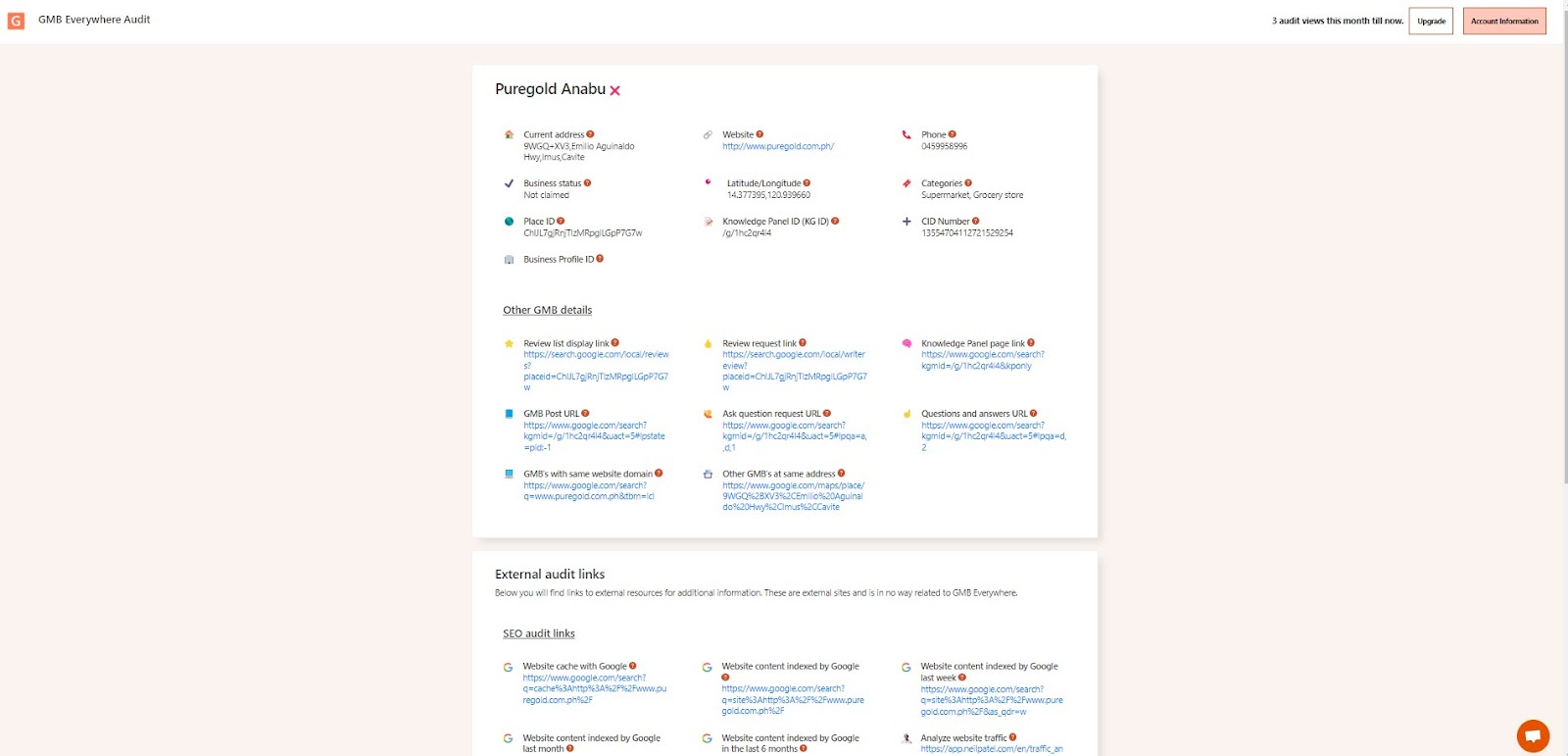
On the top section of the page, you will see your GMB Profile information including your:
Place ID
See the Place ID highlighted on the image below.
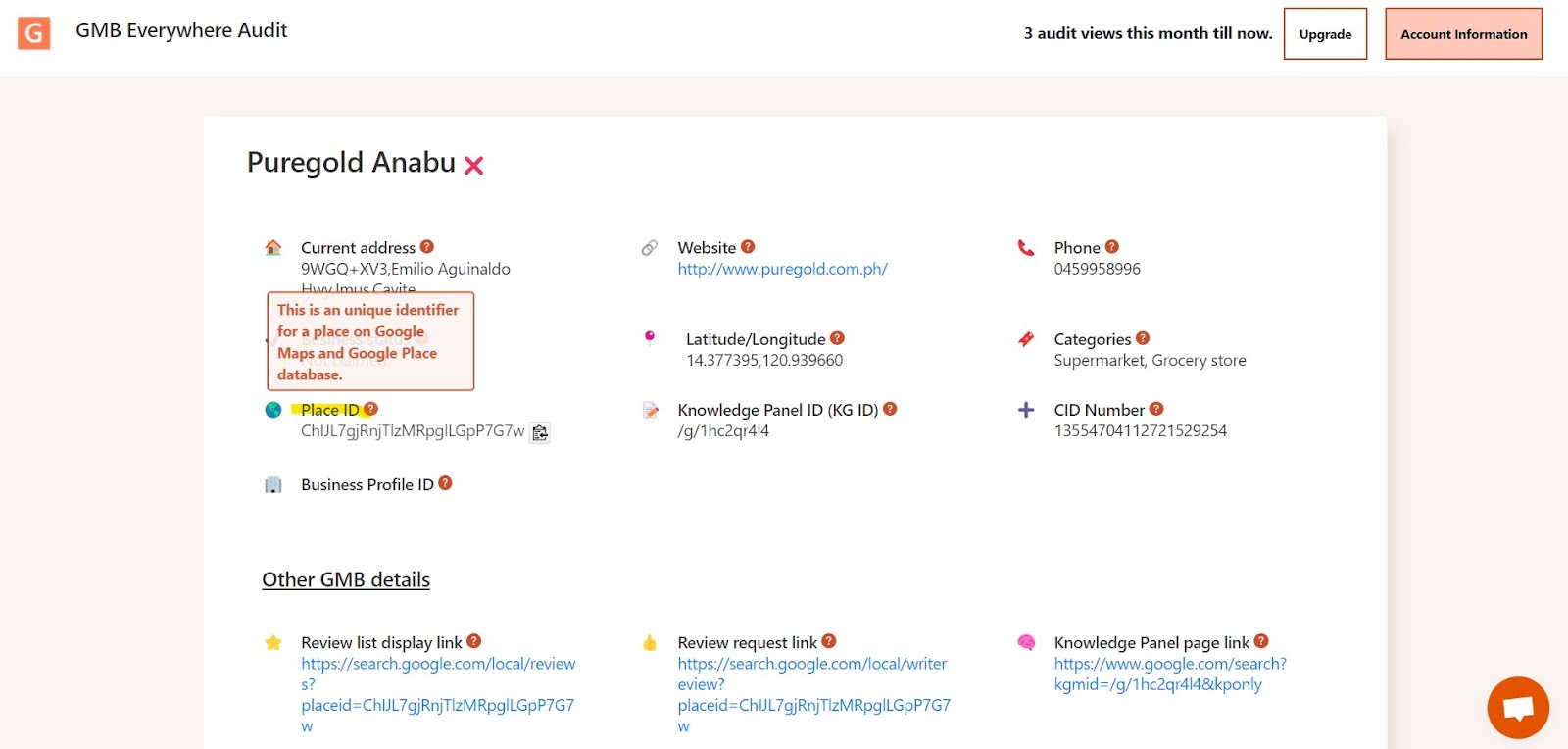
Customer ID (CID)
See the CID highlighted on the image below.
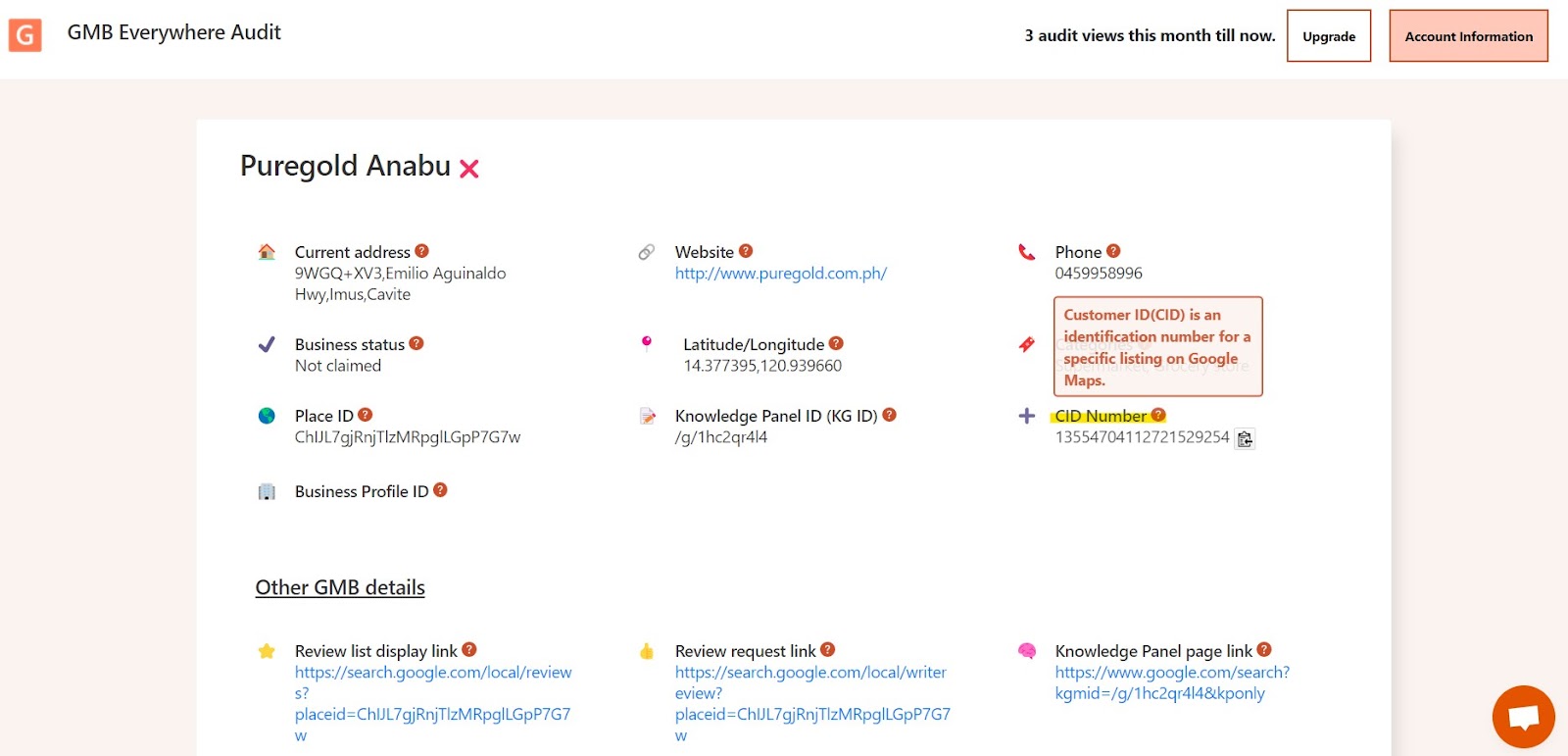
Business Profile ID
Have highlighted the Business Profile ID below.
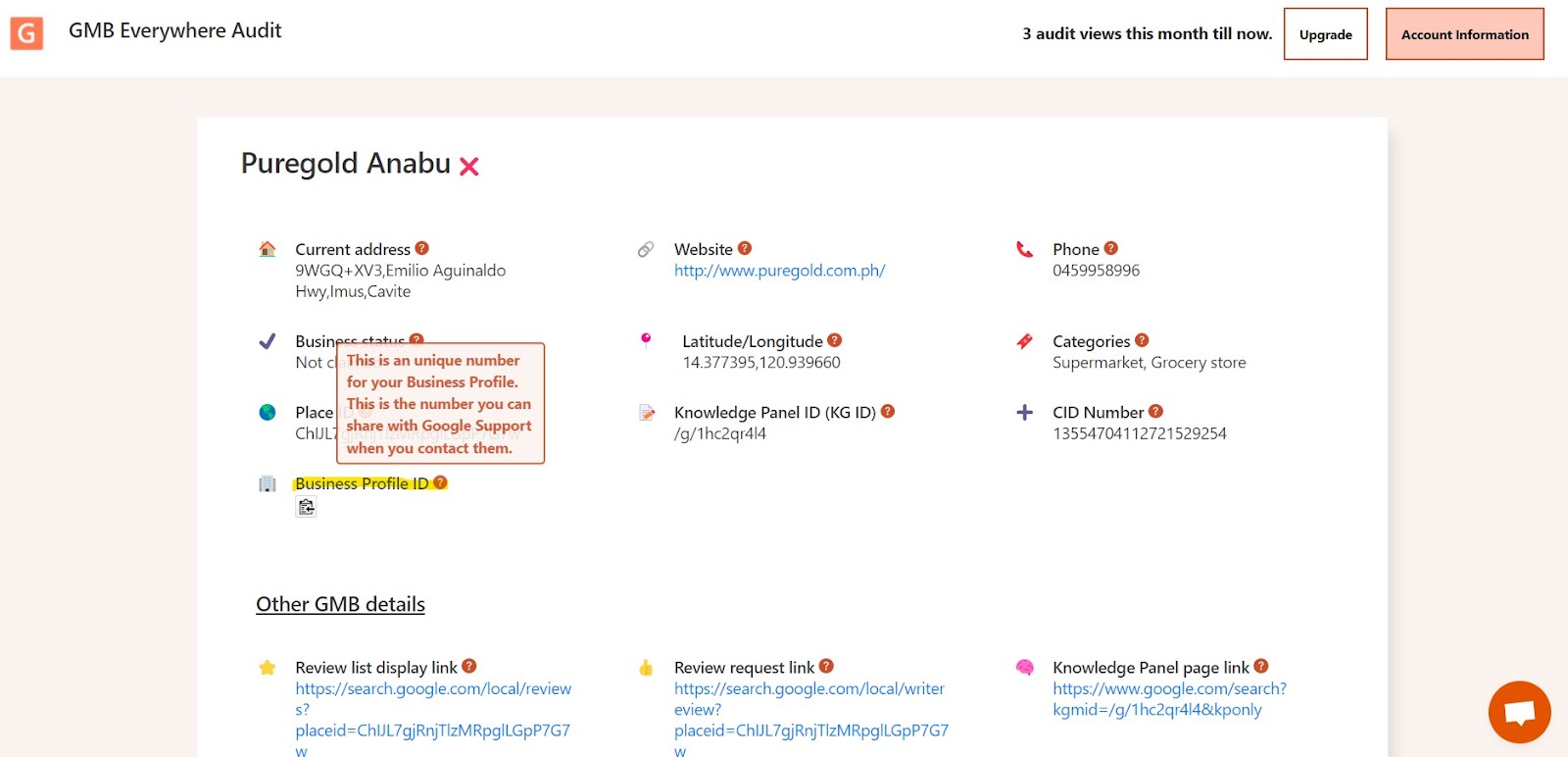
Video Description
Conclusion
With GMB Everywhere you don’t need separate approaches in retrieving your most needed GMB Profile information. In just one click, your wanted information, together with audit insights, are available in one glance.
Wanna know more? Check out our guide articles section.



.png)

.png)
.png)
.png)
.png)



