Are Missing Google Business Profile Categories Costing You New Patients?
When potential patients search for “dentist near me” or filter by specific treatments—whether it’s “Cosmetic Dentist,” “Emergency Dentist,” or “Pediatric Dentist”—they rely on precise category labels to sort through dozens of listings in seconds. If your Google Business Profile doesn’t include those key categories, your profile won’t even show up in filtered results, letting valuable appointments and revenue slip to competitors without you ever knowing. By claiming every relevant category, you make sure patients seeking your exact services find you first, not the dentist down the street.
Why categories matter
Categories act like search filters: they tell Google exactly which services you offer before patients even see your star rating or reviews. Putting the right mix of primary and additional categories ensures you show up for every relevant search, from routine cleanings and pediatric care to emergency procedures and cosmetic treatments. Missing a single category can cost you dozens of appointment requests each month and leave revenue on the table.
Local Scan: your category checklist
Local Scan from GMB Everywhere audits your Google Business Profile categories side by side with every competing dentist nearby. Local Scan breaks your category analysis into key insights: Categories reveal the top-ranked clinics claim so you know exactly what you’re missing; Category count compares how many categories each practice lists to gauge visibility; Business Rank vs. Number of Categories to relate the GBP rank in relation to their category number.
To get started, head to gmbeverywhere.com and add the extension to your Chrome browser.
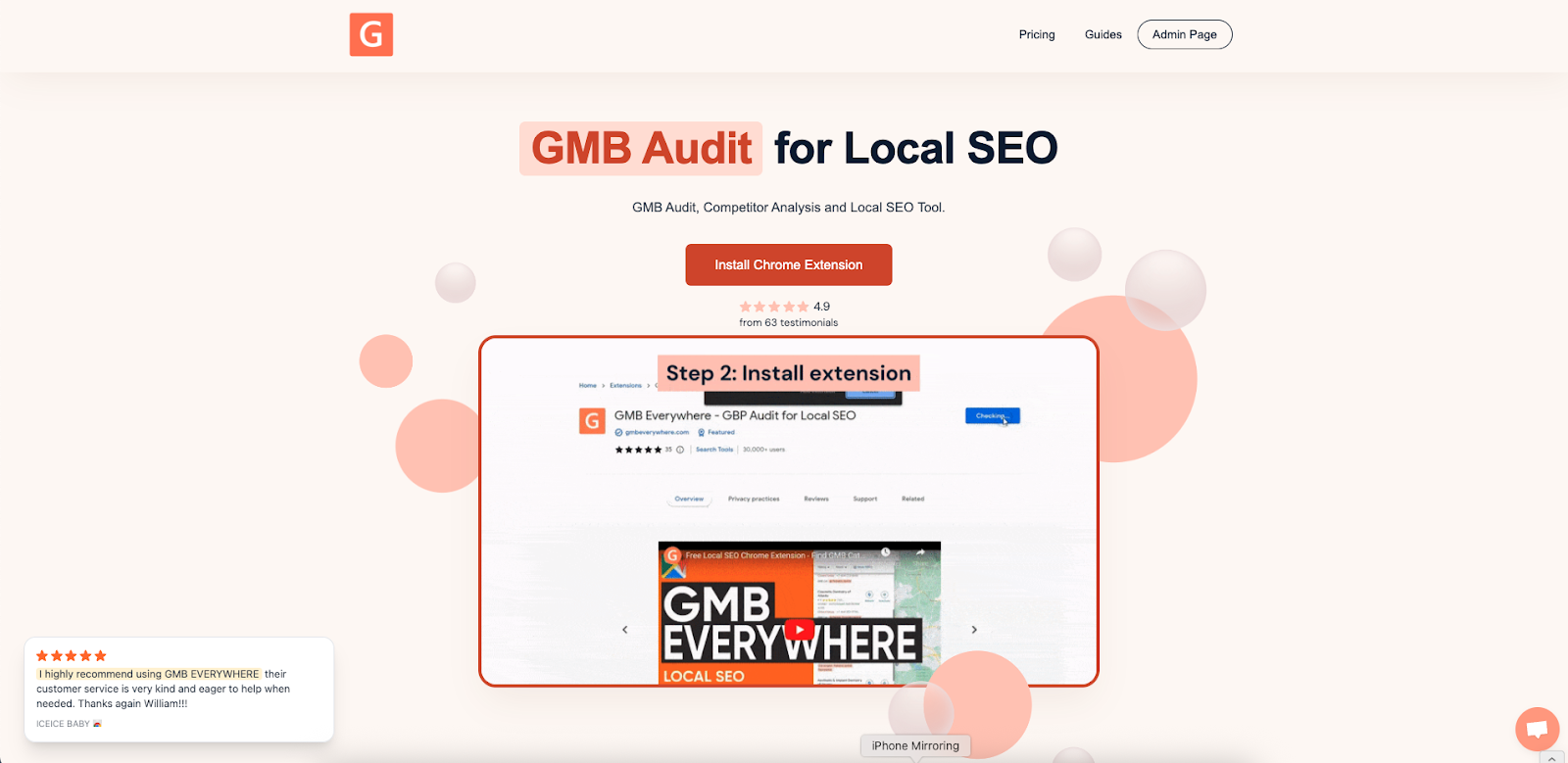
Then open Google Maps, search for your business name, and click the Local Scan button in the left panel.
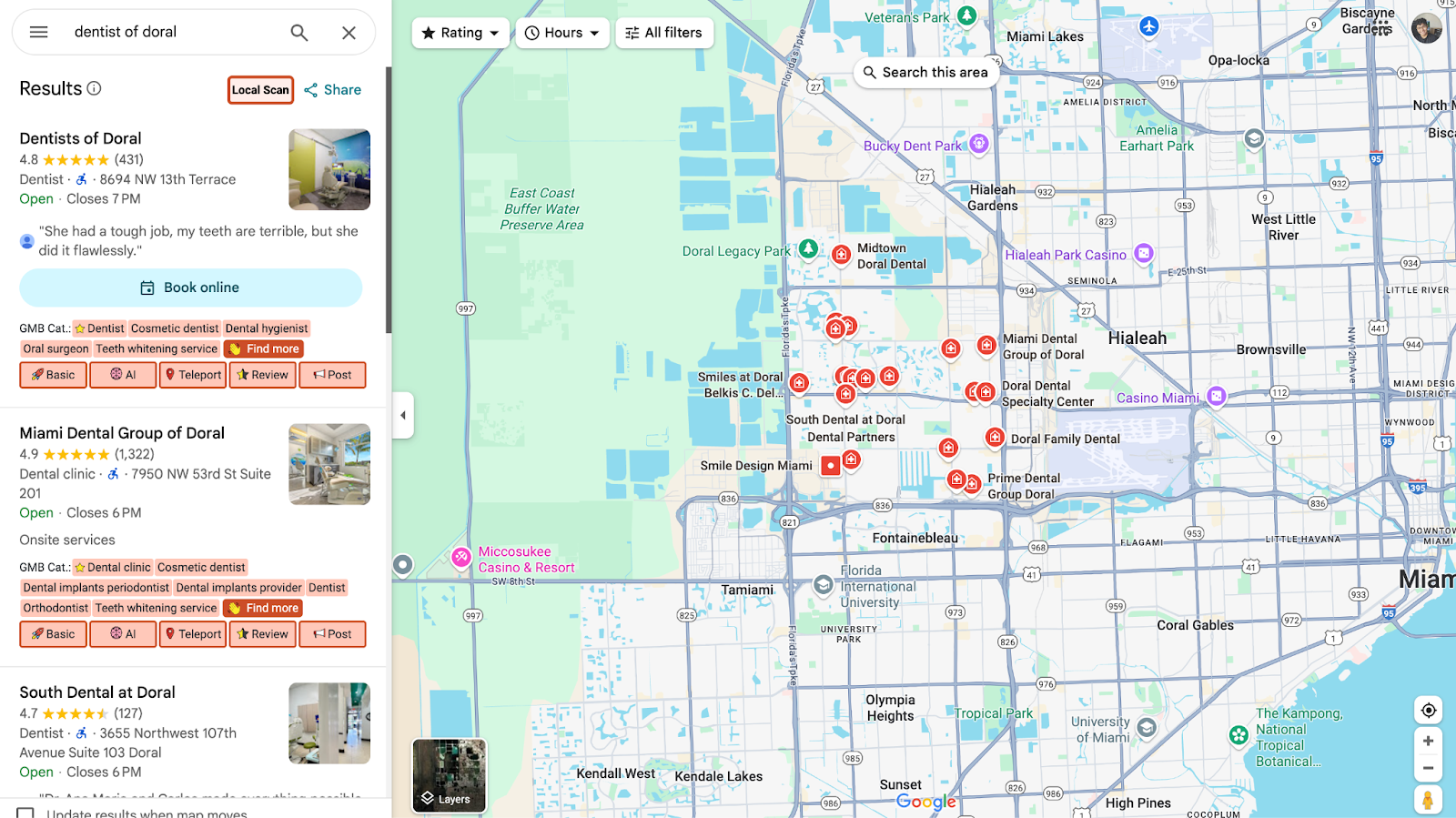
Switch to the Categories tab to see how your profile stacks up. You can see the sample link here.
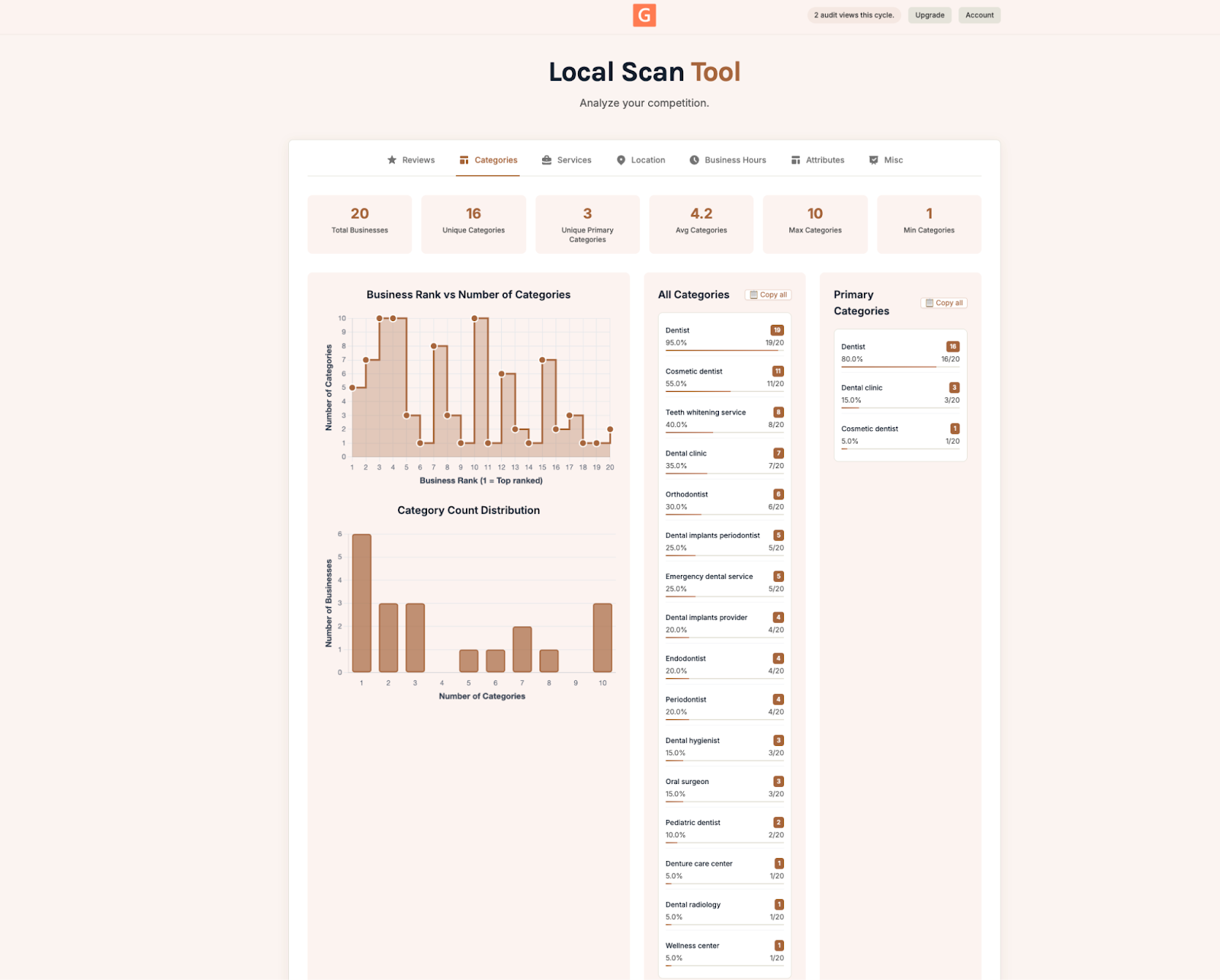
Check your categories first
Before worrying about reviews, hours or photos, audit your categories. Start by comparing your profile to the top local competitors: if they list more categories than you, take note of the specific labels—such as Cosmetic Dentist or Endodontist—and add them to your profile. Remember, Google lets you choose up to nine categories—use every slot to cover each service you offer.
Amplify your profile beyond categories
Updating categories is only step one. Strengthen your presence by filling out every section of your profile: publish a comprehensive services menu under each new category, offer early, late or weekend hours based on competitor patterns, highlight accessibility features and payment options in Attributes, and upload fresh photos and regular posts that reinforce your specialty labels.
Turn category gaps into new patients
- Include every relevant category: Cover all the searches your practice deserves by filling all nine category slots.
- Do monthly audits: Rerun Local Scan each month to catch new category opportunities and stay ahead of competitors.
Conclusion
Don’t miss another patient search—run a free Local Scan today and discover in under a minute exactly which categories you’re missing. You’ll also get a clear, step-by-step plan to update your profile so every patient search ends at your door.



.png)

.png)
.png)
.png)
.png)



